29
Google Scholar is an invaluable companion to our subject databases and should be part of any literature review. This section will provide an overview of Google Scholar as well as some tips to make your search more efficient and comprehensive. Many of the features are located in the settings menu, which is accessed by clicking the three bars in the upper left of the Google Scholar home page:
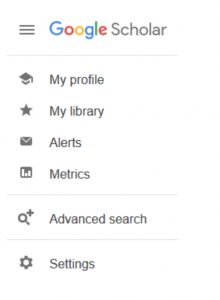
Some of the features contained in Google Scholar are obvious and intuitive. Others, more hidden. Let’s take a closer look at full-text options for accessing resources.
To enable this setting:
1. click on the menu in the upper left settings/Library Links
2. Type “University of Central Florida” in the search bar.Once you’ve done this, a link to the UCF Libraries will appear to the right of your results for all the selections we have direct access to.
▼Watch this short video for an example of how this works:
https://player.vimeo.com/video/165315158?h=42d71775da&dnt=1&app_id=122963
More Full-Text Options
In addition to full text available at UCF, you will see other options for accessing material from Open Access journals, institutional repositories, ResearchGate, Academia.edu, and other resources. Note that, in some cases, you may be linking to pre-published versions or other variants that may not have copyright clearance.
If you want to verify the validity of a document, you can request the final published version from Inter-Library Loan
▼Watch this short video for an example of how this works:
