20 Adding H5P Activities
Pressbooks
Pressbooks features a native integration with H5P, an open-source plugin which can be used to create interactive quizzes and other learning activities in your book. There are over 40 different H5P activity types, ranging from simple True/False questions to image matching exercises to quiz sets to interactive video quizzes and even complex branching scenarios!
Create H5P Activities
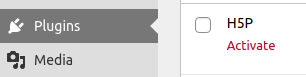 Before you create your first H5P activities, you must activate the H5P plugin. (For pressbooks.pub books on the Collaboration plan, this step can be skipped, since the plugin is activated upon subscribing to that plan.) Do this by clicking Plugins in your book dashboard and finding and activating the H5P plugin. If you don’t see the Plugins option or the H5P plugin in the list of available plugins, contact your network manager. Once H5P is active in your book, you’ll see an H5P Content option added to your book’s admin dashboard menu.
Before you create your first H5P activities, you must activate the H5P plugin. (For pressbooks.pub books on the Collaboration plan, this step can be skipped, since the plugin is activated upon subscribing to that plan.) Do this by clicking Plugins in your book dashboard and finding and activating the H5P plugin. If you don’t see the Plugins option or the H5P plugin in the list of available plugins, contact your network manager. Once H5P is active in your book, you’ll see an H5P Content option added to your book’s admin dashboard menu.
- Click ‘H5P Content -> Add New‘ from your book admin dashboard menu
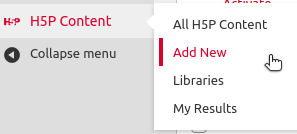
- Click ‘I consent, give me the Hub!‘ to activate the H5P Hub interface (reommended)
- Click ‘Get’ and following the steps indicated for the content type you’d like to create.
- Enter the information for your quiz/activity etc.
- Click ‘Create’ when you’ve completed the activity to your satisfaction.
Import H5P Activities
You can also import H5P activities you’ve downloaded from Pressbooks or other locations on the public web.
If you are looking for H5P activities to import, you can look on the Pressbooks Directory. On the card for each book, you’ll see a hyperlink that leads to that book’s H5P activities. From here, you can download H5P activities and import them into your book.
There are some other places where you could look for H5P activities to download and import, such as the eCampusOntario H5P catalog.
Learn more about the available activity types and how to create them by consulting H5P’s documentation.
Learn more about creative pedagogical uses for H5P in Pressbooks by visiting The H5P Pressbooks Kitchen, a terrific set of resources created by our friends at BCcampus.
Add H5P Activities to Your Book
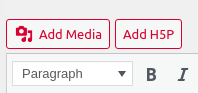 Once you’ve activated the H5P plugin, your visual editor will include a new ‘Add H5P‘ button next to the ‘Add Media’ button. You can use this button to add the shortcodes for H5P activities throughout your book. To add an H5P activity you’ve created:
Once you’ve activated the H5P plugin, your visual editor will include a new ‘Add H5P‘ button next to the ‘Add Media’ button. You can use this button to add the shortcodes for H5P activities throughout your book. To add an H5P activity you’ve created:
- Navigate to the location where you would like add your activity.
- Click the ‘Add H5P‘ button
- Find the activity you’d like to add to your book and click ‘Insert‘
 An H5P shortcode will be inserted in your chapter using the pattern The original version of this chapter contained H5P content. You may want to remove or replace this element.
An H5P shortcode will be inserted in your chapter using the pattern The original version of this chapter contained H5P content. You may want to remove or replace this element. - Save your chapter and view the web version to see embedded activity.
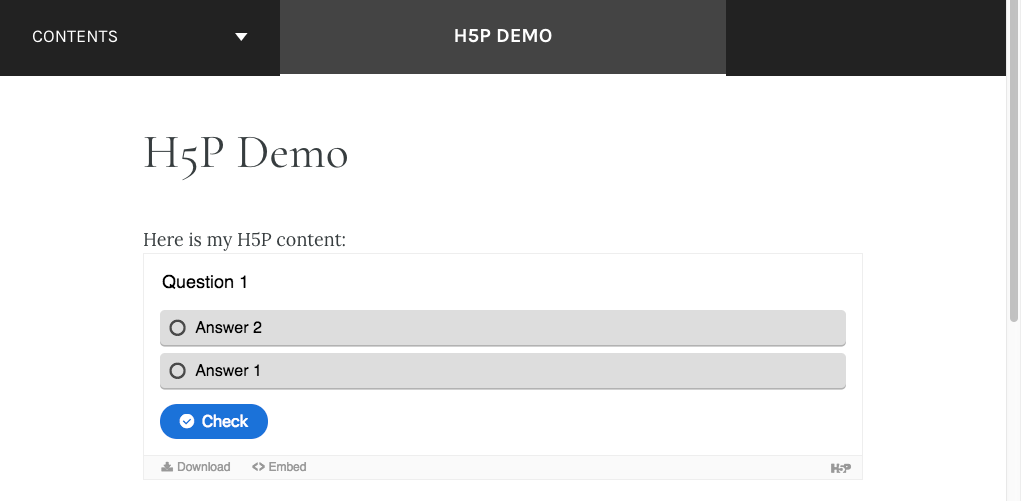
In your EPUB and PDF exports, H5P activities be replaced by placeholder text which includes a link to the activity in the webbook:
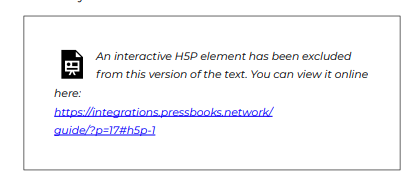
View All H5P Activities in Your Book
All public books include a listing of all the H5P activities which have been created for that book. You can find the H5P listing page by adding the following path to the end of a webbook’s homepage URL: /h5p-listing/
You can view a sample H5P Activities List at https://wisc.pb.unizin.org/portuguese/h5p-listing/
The H5P activities list will indicate the total number of H5P activities created in a given book, displaying them in groups of 20 with pagination controls at the bottom of the page. Acitivites are listed by their shortcode ID number (in order of creation) and will be hidden by default. You can choose to expand all activities at once by clicking the Expand All button at the top of the page. Alternatively, you can click the Show Activity button to display a specific H5P activity.
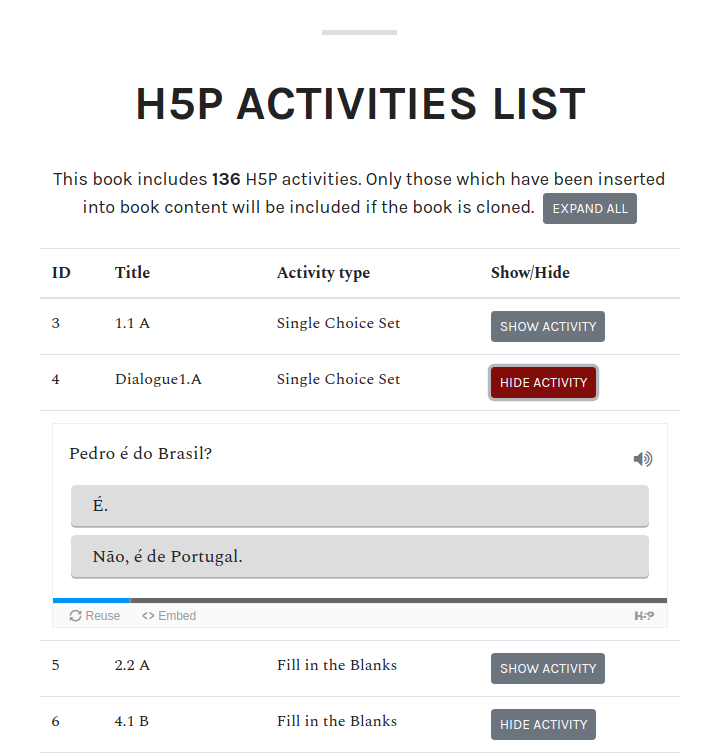
Prefer to watch and learn? Check out this video tutorial:
