5 Create and Edit Front Matter
Pressbooks
Front matter is the stuff that goes at the beginning of the book before its main content. Common types of front matter in books include a title page and copyright notice, acknowledgements, a dedication, or an introduction, preface, foreward, or prologue. You can include as much (or as little) front matter in your book as you like.
When you first create a book, it will include one piece of Front Matter which has been given the name ‘Introduction’ and is assigned to the front matter type of ‘Introduction’. You can add more front matter, and edit or delete existing front matter.
Add New Front Matter
To add new matter of your book:
- Click ‘Organize -> Add Front Matter‘ from the your book’s left-hand admin menu (or click the ‘Add Front Matter’ button on the Organize page itself)
- Enter a title on the Add Front Matter page.
- Add your desired content.
- Add a number to the Order input in Front Matter Attributes to control its placement relative to other front matter book (parts are displayed in numeric order, with 0 appearing first, 1 next, 2 after that, and so on)
- Assign your front matter to the relevant ‘Front Matter Type’
- Click Create.
Delete Front Matter
If you’ve created front matter that you no longer wish to include in your book, you can delete it. To do so:
- Click ‘Organize‘ in your book’s left-hand admin menu.
- Hover over the name of the Front Matter you’d like to delete and click ‘Trash‘
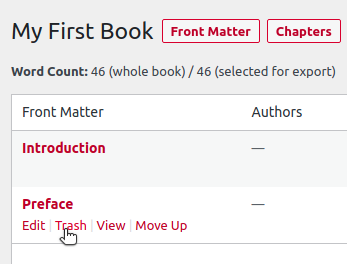
Edit Front Matter
To edit existing front matter:
- Click ‘Organize‘ in your book’s left-hand admin menu.
- Click the name of the Front Matter content you’d like to edit (or hover over the Front Matter content’s name and click ‘Edit‘
- Make the desired changes to its title, content, status & visibility, order and front matter type.
- Click the ‘Save‘ button.
Apply Front Matter Types
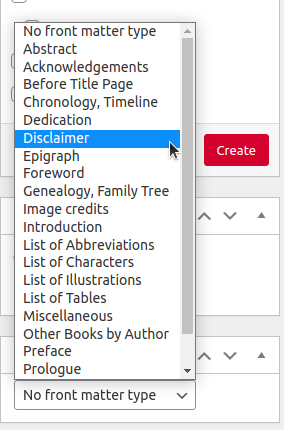 Pressbooks lets you specify 21 types of front matter:
Pressbooks lets you specify 21 types of front matter:
- Abstract
- Acknowledgements
- Before Title Page
- Chronology, Timeline
- Dedication
- Disclaimer
- Epigraph
- Foreword
- Genealogy, Family Tree
- Image Credits
- Introduction
- List of Abbreviations
- List of Characters
- List of Illustrations
- List of Tables
- Miscellaneous
- Other Books by Author
- Preface
- Prologue
- Recommended Citation
- Title Page
These can be applied using the ‘Front Matter Type’ dropdown below the Status & Visibility Widget.
Clearly, not every book will have front matter of each of these types. However, Pressbooks uses front matter type to determine their order and placement in the book in our EPUB and PDF exports.
Understand Front Matter Order in Exports
While you can fully customize the display order of all of your front matter in your webbook using the Organize tool, Pressbooks follows the Chicago Manual of Style’s recommendations when determining the display order of various front matter types in our PDF and EPUB exports:
- Book half title
- Series title, frontispiece or blank
- Title page
- Copyright Page
- Dedication
- Epigraph
- (Table of) Contents
- (List of) Illustrations
- (List of) Tables
- Foreword
- Preface
- Acknowledgments (if not part of preface)
- Introduction (if not part of text)
- Abbreviations (if not in back matter)
- Chronology (if not in back matter)
