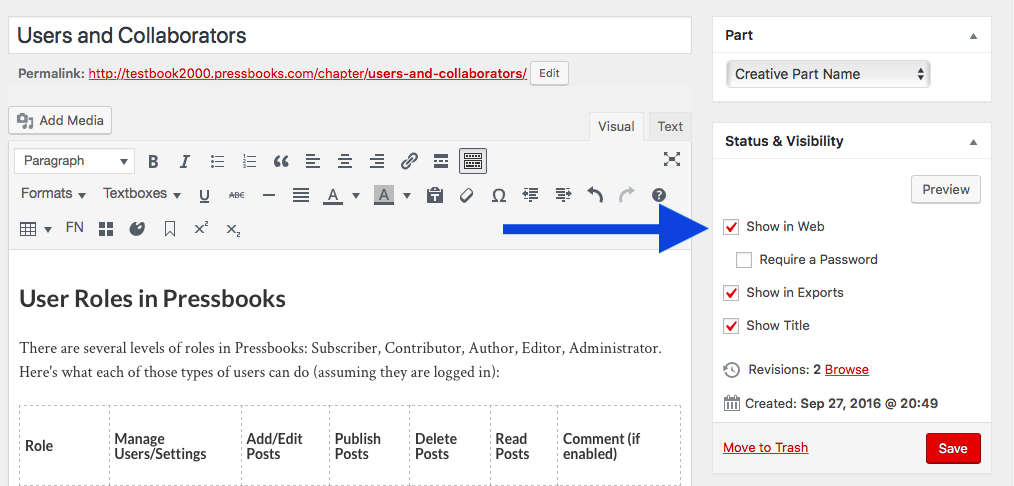9 Control Your Book’s Privacy Settings
Pressbooks
Pressbooks allows you to publish all or part of your book to the public web, which means that it can be read and accessed by anyone with the URL. To facilitate the publication and sharing of your webbook, we provide two levels of privacy settings:
- Global privacy setting: Allows you to choose whether your entire webbook is Private or Public
- Chapter-level privacy settings: Allows you to choose whether or not an individual chapter is displayed as part of the public webbook
Each of these settings controls if, when, and how your book is published to the web.
Global Privacy Settings
The global privacy setting affects whether or not readers can access your webbook’s homepage. You can set your book’s global privacy to private or public:
- Private books can only be viewed by the administrator of a book and users the administrator has added to the book. Setting a book’s global privacy to private overrides chapter-level privacy settings (meaning that public chapters in a private book are treated as though they were private).
- Public books can be viewed by anyone with the URL. When a book’s global privacy is set to public, you can adjust the chapter-level privacy to control which of your book’s chapters are shown in the webbook and which are only visible to book administrators and users with the necessary permissions to view private content.
The global privacy setting for your book can be changed from your book’s Organize page and within your Sharing & Privacy settings.
To change your book’s global privacy setting from the Organize page:
- Click Organize on the left-hand menu of your book’s dashboard
- Select “Public” or “Private” in the Global Privacy box at the top of the page
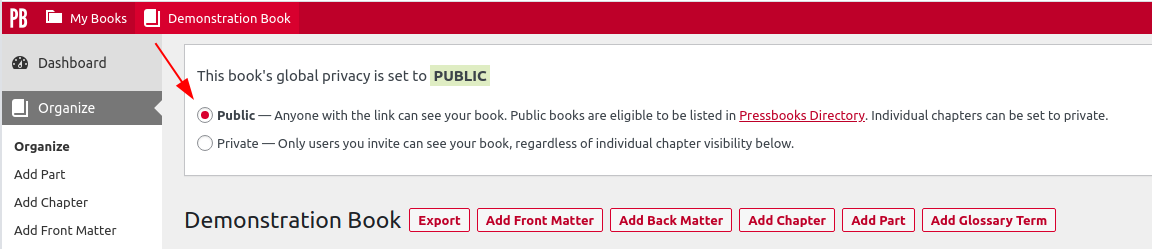
Your choice will be immediately reflected in your webbook.
To change your book’s global privacy from your Sharing & Privacy settings:
- Click ‘Settings -> Sharing & Privacy‘ from your book’s left-hand admin menu
- Select ‘Public‘ or ‘Private‘ from the ‘Book Visibility’ setting
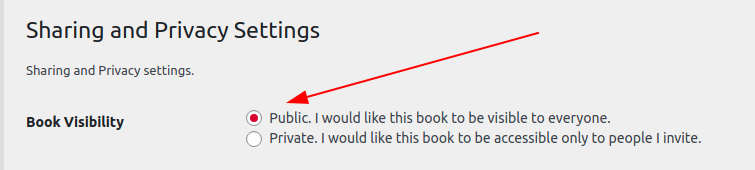
- Click ‘Save Changes‘
You can change your book’s global privacy using either of these two methods. Changes made in one location are reflected in the other.
Chapter-level Privacy Settings
While global-privacy settings control access to your webbook’s homepage and the general availability of your book itself, you can also use chapter-level privacy settings to provide more granular access to individual content within your book. Because global privacy settings take precedence, chapter-level privacy settings will only apply when your the global privacy setting for your book is set to public.
You can control the privacy setting for your book’s content from the Organize page or the Status & Visibility widget within the content editing interface
Change Chapter Visibility with the Organize Tool
To modify the chapter-level privacy setting from the Organize page:
- Click Organize from the left sidebar menu of your book’s dashboard
- Select or deselect the Show in Web value for each Chapter or Front/Back Matter you’d like to adjust (check the box for each chapter that you want to be publicly displayed in your webbook, and uncheck the box for each chapter you’d like to make private)
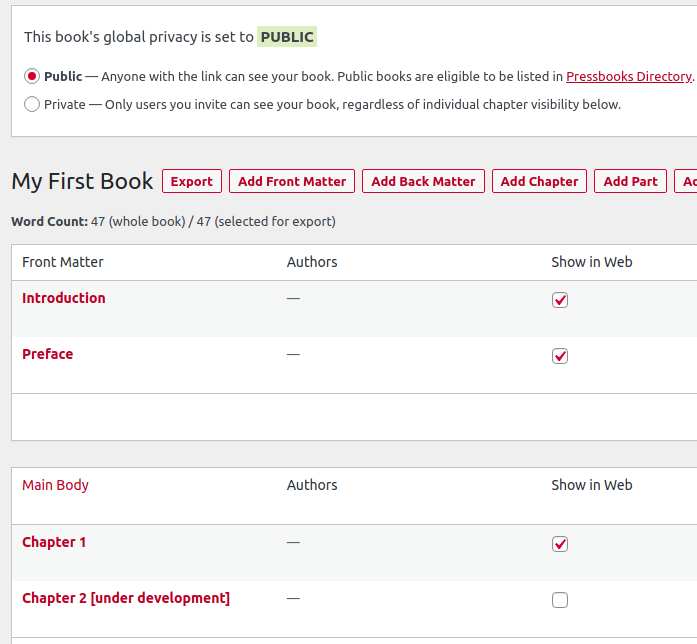
In this example from a globally-public book, Chapter 1 is public (the Show in Web box is checked), while Chapter 2 [under development] is private (the Show in Web option is unchecked)
Change Chapter Visibility from Chapter Editor Interface
You can also modify the “Show in Web” setting using chapter editor interface. This may be more convenient for users who are actively editing a chapter rather than modifying all chapter privacy settings at once. To do so:
- Access a chapter of your book in Pressbooks
- Select or deselect the ‘Show in Web’ option in the Status & Visibility widget
- Click Save