15 Add Footnotes or Chapter Endnotes
Pressbooks
Pressbooks supports the automatic creation of footnotes and chapter endnotes.
Add Footnotes
To create a footnote in your book, open the visual editor for a chapter where you’d like to create a new footnote:
- Place your cursor where you want your footnote marker to appear
- Click the “FN” button in the visual editor
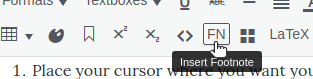
- Enter your desired footnote content in the ‘Footnote Content’ window which appears and Click ‘OK’.
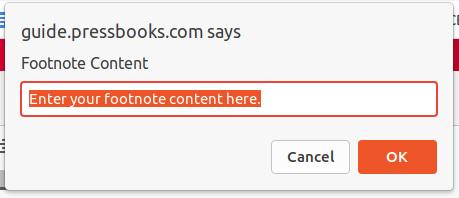
- A footnote shortcode will be inserted in the location you have selected.
Choose Where To Display Footnotes in PDF Exports
In your webbook and ebook exports, footnotes are always displayed at the end of the chapter. In PDF output you can choose to display footnotes at true footnotes (text is rendered at the bottom of the page where the footnote marker occurs) or as chapter endnotes (note content is rendered in sequential order at the end of the chapter). Pressbooks does not currently support the creation of end-of-book endnotes.
To set your footnote options for PDF:
- Click ‘Appearance -> Theme Options‘ and select the PDF Options tab
- Select the relevant option from the ‘Footnotes Style’ setting
Convert Footnotes from Imported Documents
Pressbooks can also automatically convert your Microsoft Word or Open Office footnotes or chapter endnotes for you.
To convert MS Word/Open Office footnotes/endnotes:
-
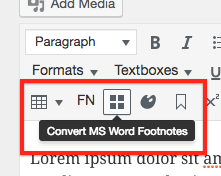
After copying or importing Word doc, click “Convert MS Word Footnotes” button Paste the document contents into the Pressbooks visual editor.
- Click the ‘Convert MS Word Footnotes’ option from the visual editor (the icon looks like a four-panel window pane)
This will convert the imported footnotes into Pressbooks-supported footnote shortcodes. The conversion process produces an ellipses (…) at the bottom of the chapter for each converted footnote. These should be manually deleted before save.
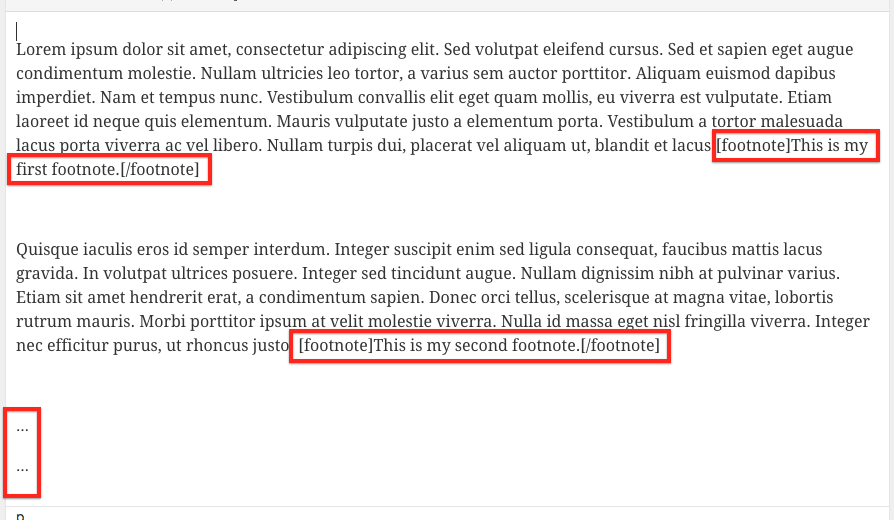
Prefer to watch and learn? Here’s a brief visual intro to adding footnotes in Pressbooks.
